Bulk Edit Project Details
Bulk Edit Project Fields
Bulk Edit applies to updates of Project fields and Custom fields.
Permissions considerations: to perform Bulk Edits the user must have permission to update the field. The following permissions are validated:
- Add/edit project
- Custom field permissions
Upper Limits: Bulk Update enables updates across up to 50 projects for up to 25 fields at a time.
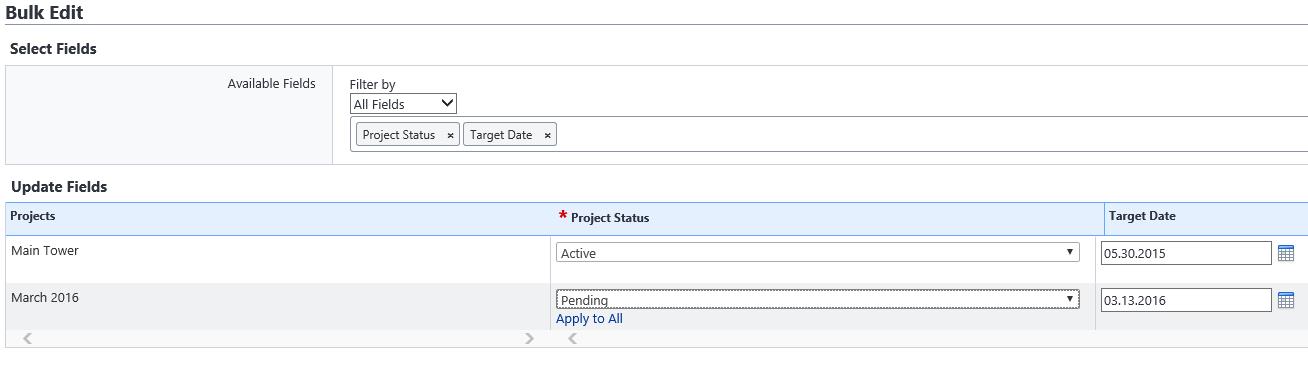
Real World Scenario Project Status Meeting Requires High Volume Updates
New information in a project status meeting require 50 projects to have their Status and Phase values updated in e-Builder. Rather than updating each project separately, which would take 4 clicks per project and potentially take more than an hour. With Bulk Edit, all 50 projects may be selected at once and the update take a matter of minutes.
Applying Bulk Edit
- Access Bulk Edit from Administration Tools > Projects > Manage Projects, or by clicking the Projects tab to access the Projects page, or My Settings > Membership > Projects
- Select the Projects to be updated by clicking the check box next to the project and click the Bulk Edit button. Note you may select up to 50 projects at a time.
- Select the Fields to be updated utilizing the Available fields filter or typing the name of the field in the input box
- Update the value of each field individually if the values are different or click Apply to All if the same field value applies across projects.
- Click Save. A confirmation message will appear when updates are successful or a warning if one of the entries is invalid.