To manage bid document permissions
- Create a role to represent external bidders (such as “Bidder – Doc Control” in the example below) and grant it View Bidding permissions using the Manage Permissions page. This role does not need to contain any users.
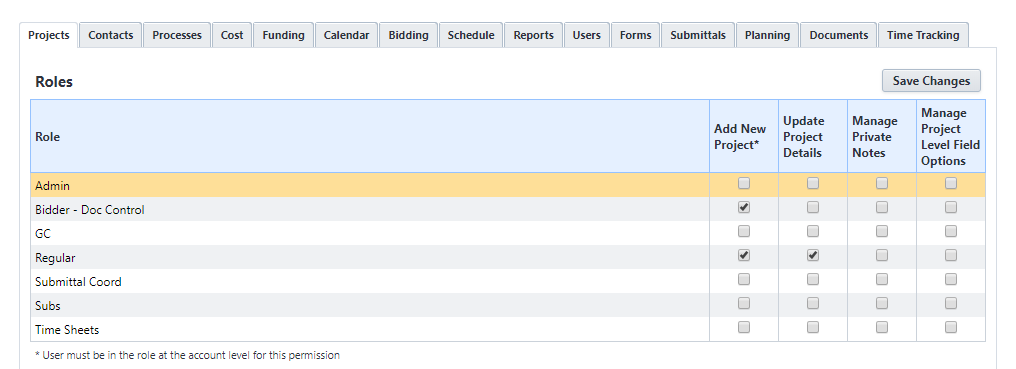
- Go to bidding settings. For more information, see Access Bidding Settings.
- Click Bid Document Permissions. The Bid Documents Permission Setting page is displayed.
- From the Choose a role to be used for bid document checks for bidders drop-down list, select the managing role that you created.

- Click Save. A confirmation message is displayed after the changes are successfully saved.
- Go to the Documents module for the bidding project.
- Select the folder that holds the outgoing bid documents.
- Select Properties on the folder options, and grant View permissions to the managing role.
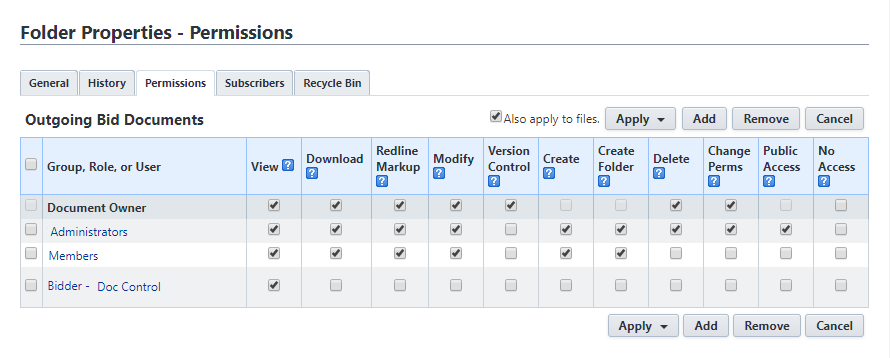
- In the bid package, the selected Bid Documents Folder needs to be the folder with the managing role permission.
If the bid manager selects an incorrect folder, the Bid Documents tab within the package will display an error. The bidders will not be able to see any documents on the bid portal.