For instructions, see Manage Form Sections.
Fields and Buttons
The fields and buttons located on this page are:
- Add New Section: Click to add a new section to the form. Within form instances, the section display as tabs.
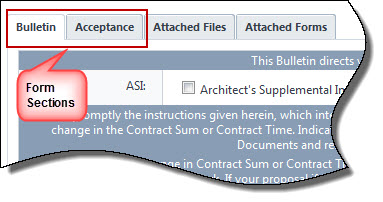
- Save: Click to save your changes.
- Cancel: Click to cancel and return to the Manage Form Types page. All unsaved changes will be lost.
- Delete: Click this link to delete the section.
- Order: Displays the order that sections display on the forms. These numbers are auto-populated in the order that the sections are entered. To modify, enter whole numbers starting with 1.
- Section Name: Displays the name of the section. Start typing within this field to modify.
- Description: Displays the description of the section. Start typing within this field to modify.