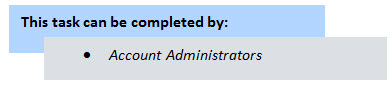
Equipment item custom fields allow you to capture additional information about equipment items, but at least one custom field of type drop-down or multi-pick list is required to establish the relationship between equipment and budget line items. For more information, see About Equipment and Cost Integration Settings.
To add equipment item custom fields
- Go to Equipment Management settings.
- Click the Custom Fields link.
- Click Add Field.
- Select the type of field you want to create, and then click Next.
- Enter the custom field name in the space next to Field Label.
- Complete all necessary fields.
- Click Next.
- Review the custom field details.
For instructions, see Access Equipment Management Settings.
The Equipment Management Custom Fields page is displayed.
The Select Data Type page is displayed.
The Custom Field Details page is displayed.
The Field Summary page is displayed.
If changes are not required, click Save.