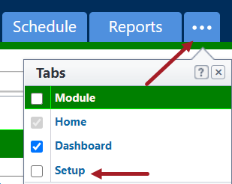eSignature - DocuSign Authentication
DocuSign accounts must be authenticated in e-Builder before they can be used in the eSignature process.
Clients with Single Sign On (SSO) portals:
If access to DocuSign account requires login to your SSO portal, first have your DocuSign system user login to SSO, then DocuSIgn before authenticating.
Following successful authorization, e-B Admins must notify e-Builder Support and Support will then activate OAuth 2.0 authentication on future DocuSign process instances.
To authenticate the DocuSign integration
-
Click Setup.
- In the Administration Tools menu, expand Processes.
- Expand e-Signature and then click on DocuSign. The DocuSign Integration page will be displayed.
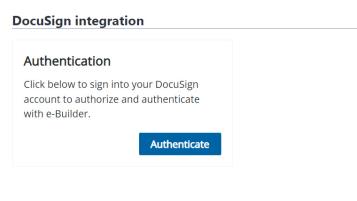
- Click Authenticate. The DocuSign Log In page will be displayed.
- In the Email field, enter your email address and click Next.
- In the Password field, enter your password and click Log In.
- You will be asked to confirm whether you wish to allow access to DocuSign from e-Builder.
If you are not ready to authenticate, click Cancel. If you click Cancel, a warning message will be displayed mentioning that consent has not been granted.
- Click Allow Access to confirm. An Authorization Successful message will be displayed.
While authenticating the DocuSign integration with e-Builder, users with multiple DocuSign accounts will be asked to select the account that they would like to integrate with e-Builder. After selecting the DocuSign account, click Confirm to save the changes.
If the Setup tab is not visible, click ![]() , and then select the Setup check box.
, and then select the Setup check box.
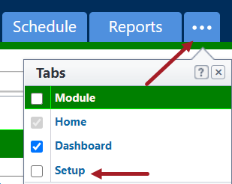
To remove the DocuSign integration authentication
-
Click Setup.
- In the Administration Tools menu, expand Processes.
- Expand e-Signature and then click on DocuSign. The DocuSign Integration page will be displayed.
- Click Remove. You will be asked to confirm whether you want to remove the integration with DocuSign.
- Click Yes, Remove to confirm. The integration will be removed.
If the Setup tab is not visible, click ![]() , and then select the Setup check box.
, and then select the Setup check box.