Use the Community
Once you are logged in to your Trimble Unity Construct account, you will be able to access the new Community from your username drop-down menu.
GovCloud users will also be able to access the community in the same way.
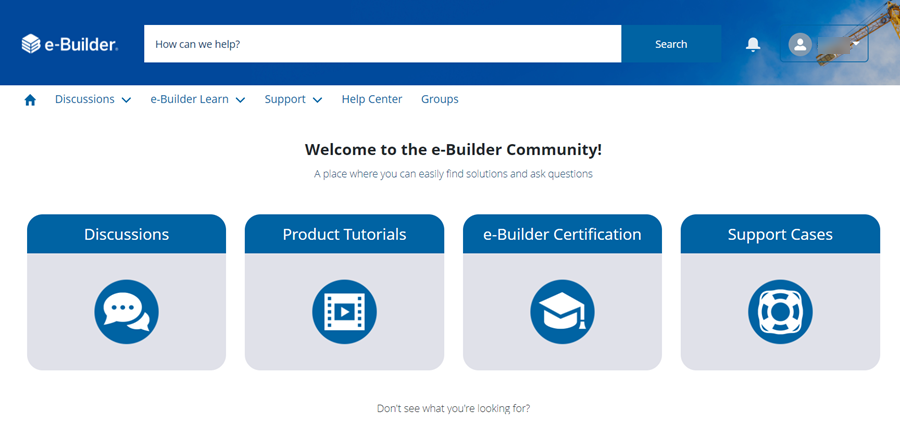
If you receive an error while trying to access the Community, please email our Support team at support@e-builder.net.
Update Profile and Settings
On the Community website, you will be able to access your user profile, settings and messages from your username drop-down menu.
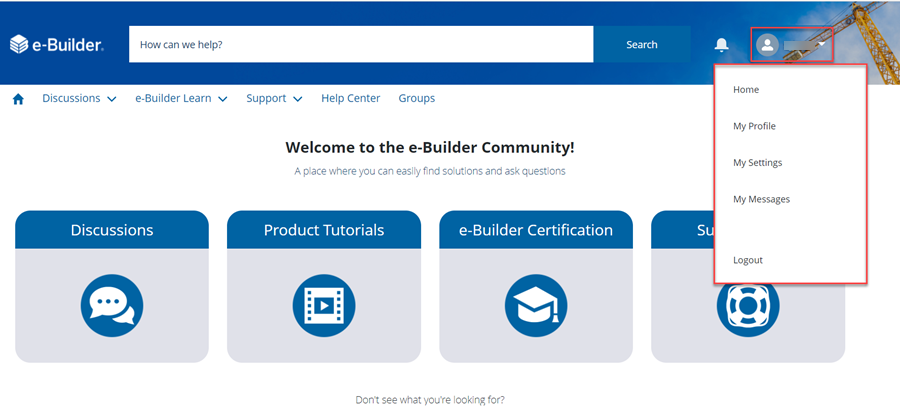
From your profile page, you will be able to add a photo, update your contact information, and set a nickname to use on posts instead of your name. You can also check your privacy settings and update email notification settings. You can also see posts that you've made on the Feed tab and the cases you have opened on the Cases tab.
To edit your Community profile
- From the drop-down list beside your profile, select My Profile.
- Click the Edit button.
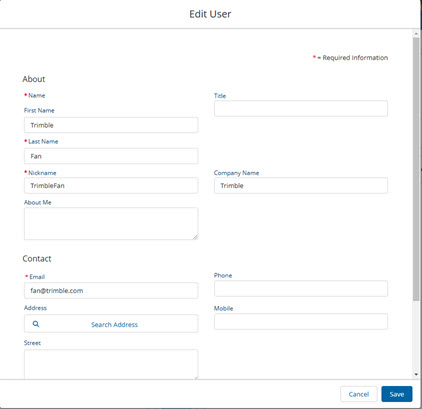
- Update your Community profile as needed.
- Click Save.
Search
In the search bar at the top of the page, you can enter keywords to search for discussions and knowledge articles created by our Support team.

If you do not see what you are looking for, click the Ask the Community link to start a new discussion thread.
Discussions
From the Community homepage, click the Discussions tile to view discussion threads. You can also click the Discussions menu at the top of the page and choose Product Advice, Administrative Advice or Other Topics to narrow down the list of discussions displayed.
You can also add comments and votes for discussions.
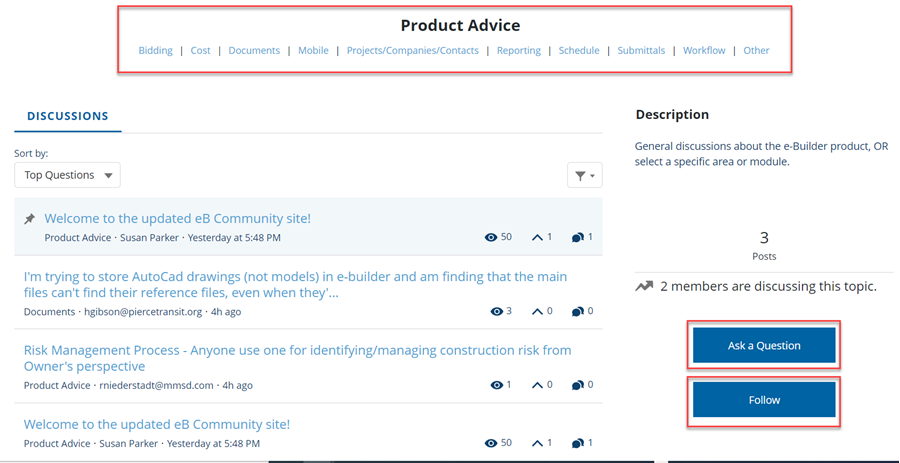
To start a new discussion thread, click the Ask a Question button on the Discussions page. To get notifications of changes to a particular discussion thread or topic, click the Follow button.
e-Builder Learning
To view free product tutorial videos, go to the Community homepage, click the Product Tutorials tile and then click the View on e-Builder Learn button. These self-paced tutorials are hosted on a separate Learn site. The videos from eB University will be migrated to the Learn site.
To sign up for paid certification classes, click the e-Builder Certification tile and then click theRegister on e-Builder Learn button.
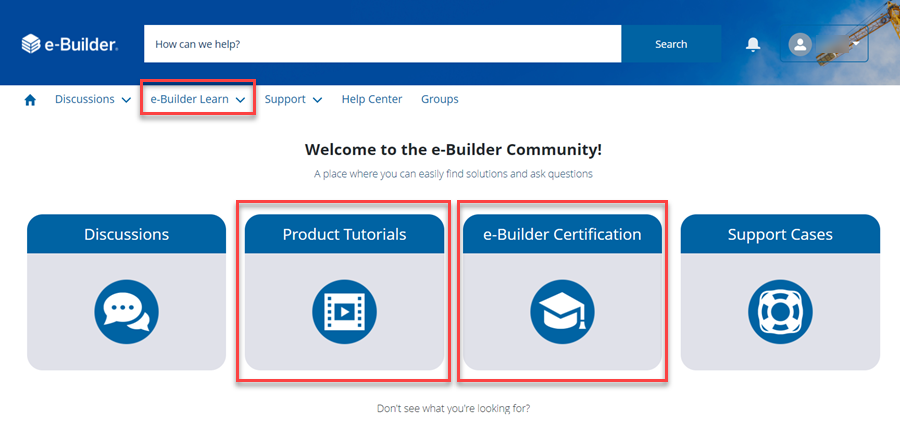
Both these areas can also be accessed from the e-Builder Learn drop-down menu at the top of the Community page.
To view the Trimble Learn website, select the Trimble Learn Site option from the e-Builder Learn drop-down menu. You will need to register and create separate credentials to access this website.
Support Cases
Use the Support Cases tile on the Community homepage to view and manage your company's support cases.
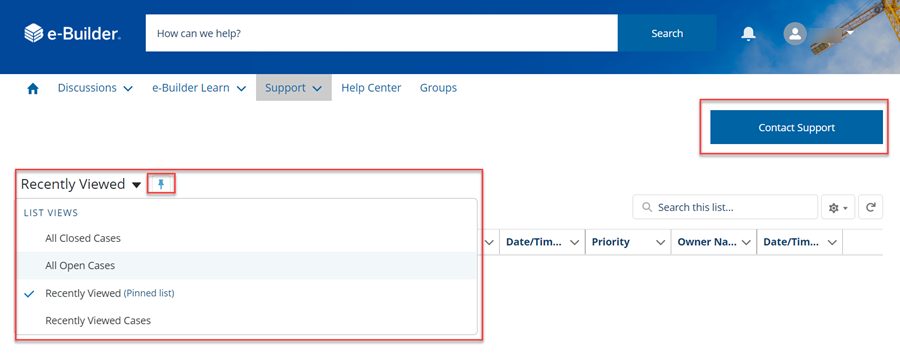
Recently viewed support cases will be displayed by default. You can change this pre-set filter by clicking the drop down arrow beside it and selecting the desired filter criteria from the list. You can pin the list selection as well.
This area can also be accessed by selecting the Manage Cases option from the Support Cases drop-down menu at the top of the Community page.
Click Contact Support to fill out and submit a new case through a web form. While entering the subject, relevant knowledge articles and discussion threads will be automatically suggested for you. After entering the case details, you will be able to attach files to the support case as well.
Additional Resources - Help Center and Groups
- Click Help Center at the top of the Community page to view the latest Online Help documentation and Release Notes for Trimble Unity Construct.
- Click Groups at the top of the Community page to view groups for smaller discussions based on common interests. You will be able to share files with the group and view updates to it. Click the name of a group to view it's details. You will then be able to request to join the group if you have not been added to it already.